8 Ways to Increase the Quest 3’s Battery Life
It’s no secret that the Quest 3 has a poor battery life compared to its predecessors due to its improvements in graphics and processing load.
Using mixed reality also results in faster battery drain, resulting in some apps depleting the battery in 1:15 hours, even though Meta stated that the Quest 3’s battery life is 2 hours.
If you’re looking to extend your Quest 3’s battery life, here are some tips on how to do that:
1. Turn on “Battery Saver” Mode
Turning on battery saver mode will significantly extend your Quest 3’s battery life at the cost of graphical performance. Battery Saver mode will reduce your refresh rate to 72 Hz, apply foveated rendering and lowers brightness to 50%.

Battery Saver mode can be turned on by going to settings -> system -> power.
Whilst you’re here, make sure to set “display off” and “sleep mode” on a low timer. This will help save battery when you stop using the headset.
2. Reduce the Render Resolution and Refresh Rate
Manually reducing the render resolution can have a great impact on battery life if you’re willing to make the trade-off.
There are two ways to modify the render resolution/texture size on the Quest 3. The free method is by using SideQuest:

The paid method is by using Quest Games Optimizer, which allows you to set a graphical profile for each game.
These apps both allow you to manually change the refresh rate settings, so lowering refresh rate can also extend battery life.
Read more about it here: Increasing the Quest 3 Resolution (decreasing it is the same logic)
3. Use a Battery Pack
The easiest way to improve the Quest 3’s battery life is by using a power bank. There’s a power bank that you can wear around your neck like a necklace:
Alternatively, you can purchase an Elite Strap with a built in battery pack. Meta sells their own Elite Strap with a battery pack, but it has charging issues and I recommend waiting for Kiwi Design to release their own battery strap, since it’ll be cheaper and potentially better.
4. Play While Charging
If you’ve got a long cable, you can play the Quest 3 while charging. Depending on the charging cable you’re using, you can get unlimited battery life or extended battery life whilst playing.
If you’ve only got the default charging cable that comes with the Quest 3, consider getting a Quest Link cable that allows you to play PCVR games.
5. Play in a Cooler Environment
Ever notice how your phone’s battery life drains faster when it is overheated?
The same applies to the Quest 3. Excessive heat can cause the battery to drain faster, so avoid using the headset in hot conditions.
6. Lower the Brightness
You can also manually lower the brightness in order to save power. The brightness can be changed in “quick settings” as shown below:
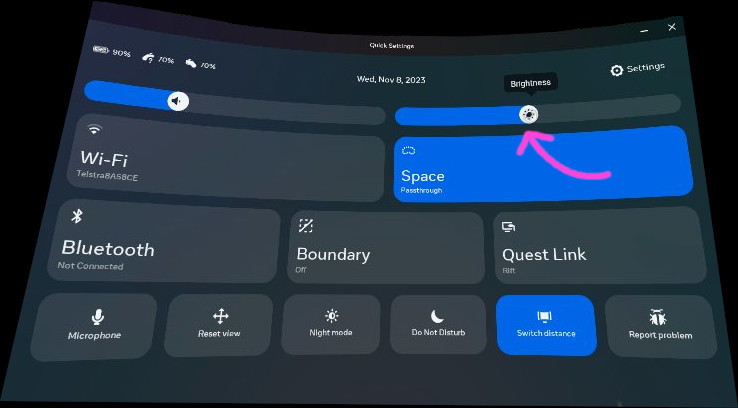
7. Turn Off Wi-Fi and Bluetooth When Not Required
If the game you’re playing doesn’t require internet access, turning off Wi-Fi can also extend the Quest 3’s battery life. You can edit Wi-Fi settings in “Quick Settings” or going to Settings -> Wi-Fi
8. Turn Off 120 Hz Refresh Rate
120 Hz refresh rate results in ~20% faster battery drain, so turning this off can greatly help.
To turn off 120 Hz refresh rate, go to settings -> system -> display.







